SSH keys for login
IMPORTANT: if you don’t add your public key in the OpenStack interface, you won’t be able to access to your instance with the SSH protocol.
To access your instance, you first need to connect to the Genouest frontend at openstack.genouest.org. From there, you can access your instance.
Below is a summary schema showing the steps to configure the keys.
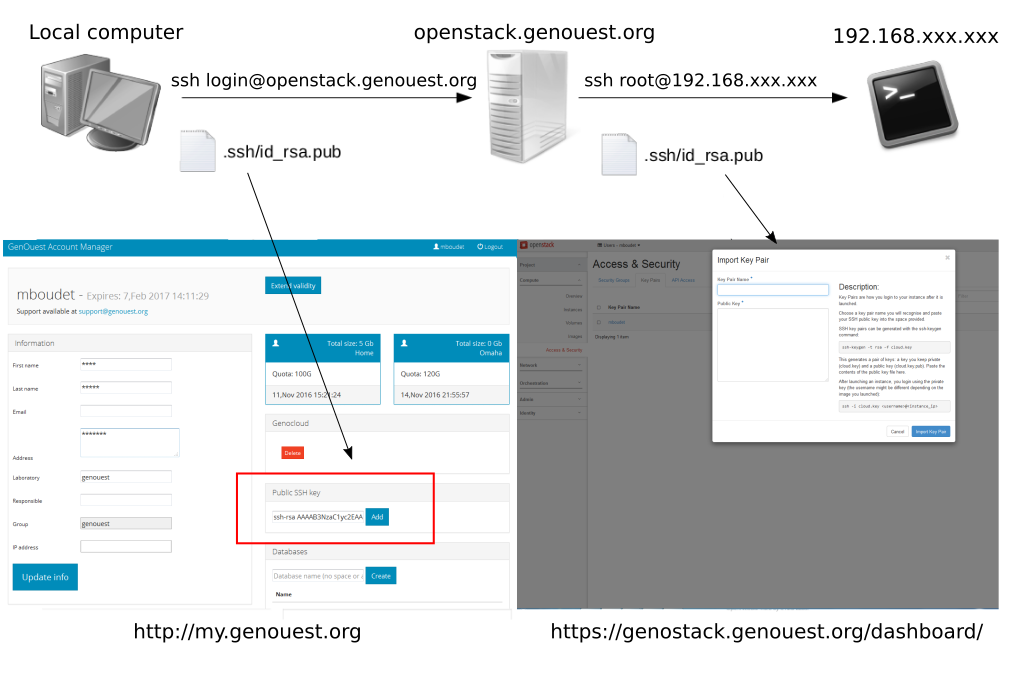
Configure your GenOuest access (for new GenOuest users)
1. On your local computer, generate a ssh key pair (if you don’t have one).
If you already have a ssh key pair, skip this step.
Linux
Generate your key pair with the following command :
ssh-keygen -t rsa -C "your_email@example.com"
Don’t forget the passphrase!
Then, open a terminal and copy your ssh public key :
cat ~/.ssh/id_rsa.pub
and copy your key in your clipboard
Windows
On Windows, Putty can be used to load SSH keys and connect via SSH to the cloud. Please follow the start of this video to create an SSH key and add it to your Genouest account.
Once you have created you key, do not forget to save your public key to the clipboard
2. Add your public key into the my.genouest.org website (Public SSH key section)
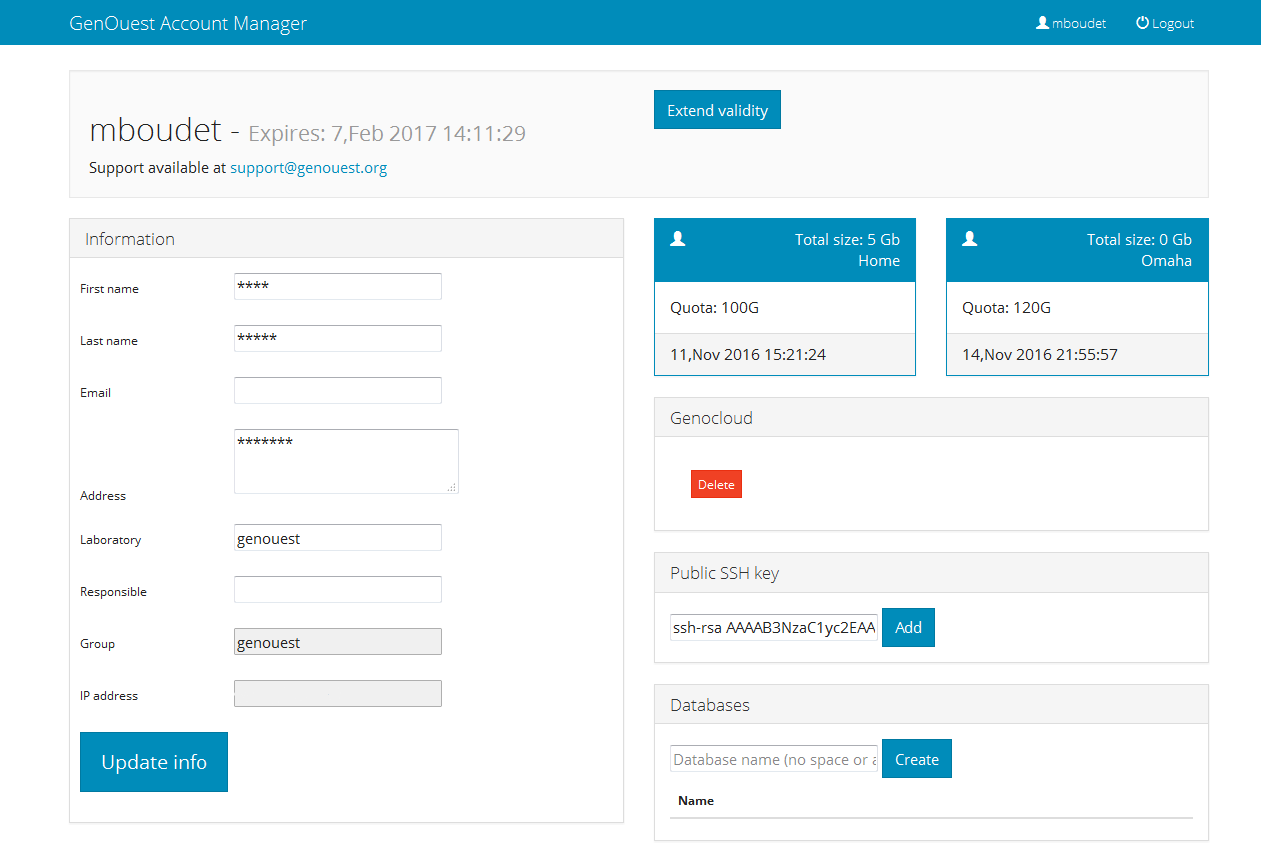
Configure your Genostack access
1. Log in on the openstack.genouest.org server with your login :
Linux
Simply enter this command in your terminal.
ssh your_login@openstack.genouest.org
Windows
You will need to load your key in Pageant, and connect to the server openstack.genouest.org with your login. You can follow the last part of the rpevious video, simply using openstack.genouest.org as the Host name.
2. On the openstack.genouest.org server, generate a ssh key pair (if you don’t have one).
If you already have a ssh key pair, skip this step.
Generate your key pair with the following command (don’t forget the passphrase!) :
ssh-keygen -t rsa -b 4096
3. Print and copy your public key in your clipboard
cat ~/.ssh/mygenocloudpublickey.pub
4. Add your public key into the Genostack interface
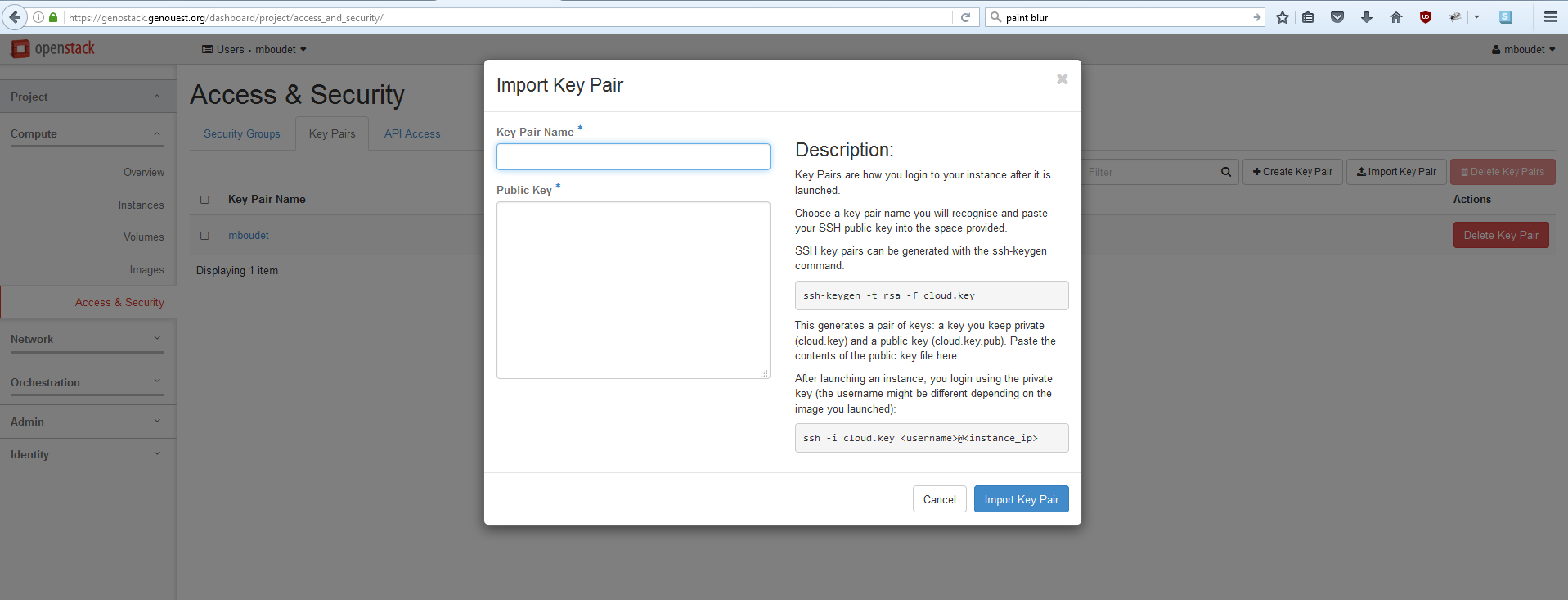
You can access the Genostack web interface here
From there, you can connect using your Genouest credentials.
In the web interface, you can access the “Access and Security” in the left tab. You can then push the “Import Key Pair” to add a name and paste your public key.
You can now launch a Virtual Machine and access it by SSH.